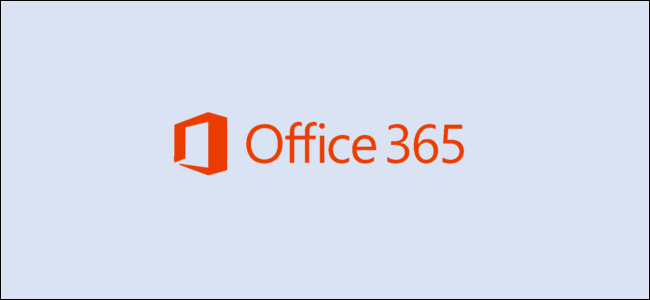
For most people, Microsoft Office 365 is a bunch of applications like Outlook, Word, Excel, etc. But if you have your own domain, you can also manage your users, groups, policies, and more. Let’s take a look.
We’ve covered all the apps that come with Office 365, but it’s far more than just a set of discrete productivity applications. It’s also an enterprise management system that contains all sorts of tools like Azure Active Directory, usage reports, and a whole slew of security tools that most people know nothing about. These tools live in the Admin Center, which (for most users) will be available if you have a domain (e.g., AcmeRockets.com) and Microsoft provides the email for that domain (e.g., Rob@AcmeRockets.com).
For personal users, the most common way this happens is if you buy a domain from a registrar/host like GoDaddy or 1&1 and they offer Office 365-hosted email as part of the package.
RELATED: The Best Places to Buy a Domain Name
You’ll need to log into the Office 365 account that contains your hosted email to see the Admin option. The login page can be a bit difficult to find sometimes because it often lives on your domain host’s site, not the main Microsoft site. If you try to sign-in at Office.com, it’s usually smart enough to know where your domain is registered and redirect you to the correct login page, though. But if you can’t find it, contact your domain host, and they’ll help you.
Once you’ve logged in, you’ll be able to see the Admin option in the list of apps on the main Office 365 page, and also in the app launcher available from the nine dots.

Click on the Admin app, and you’ll be taken to the Admin Center, where you can see a menu of options on the left-hand side.
0 Response to Where Are the Admin Tools for Office 365?
Post a Comment