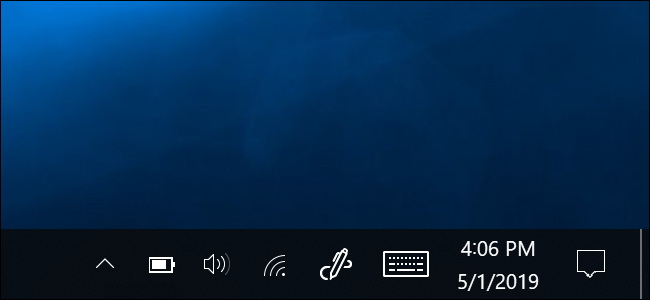
Windows 10 normally displays a battery icon in the notification area, also known as the system tray, when you’re using a laptop or tablet. This icon shows the current battery percentage. Here’s how to get it back if it vanishes.
Your battery icon might still be in the notification area, but “hidden.” To look for it, click the up arrow to the left of your notification icons on the taskbar.
If you see the battery icon here (an area Microsoft calls the “notification area overflow pane”), simply drag and drop it back to the notification area on your taskbar.

If you don’t see the battery icon in the panel of hidden icons, right-click your taskbar and select “Taskbar Settings.”
You can also head to Settings > Personalization > Taskbar instead.

Scroll down in the Settings window that appears and click “Turn system icons on or off” under Notification area.
0 Response to How to Restore a Missing Battery Icon on Windows 10’s Taskbar
Post a Comment